Apple is remembered for its premium products. The Apple TV maintains its standard over time. But, one issue that keeps disturbing Apple TV users is the Ads. Why Apple? Most of the time these ads are not annoying, but think of it. You are enjoying a movie with your family members or friends. Then suddenly, an ad ruined your whole celebrations.
So, let’s get straight to the point. Is there any possible way to block ads on Apple TV? Is it possible to block ads on Apple TV? Make sure to stick to the end, we will explore all the questions in this guide.
Can we Block Ads on Apple TV?
If you follow the Apple TV Community Form, you may be familiar with the question that has been raised multiple times, How can I block ads on Apple TV? The answer is nonetheless the same answer every time, at the end of the discussion.
No there is no official method to block ads on Apple TV. The quickest, safest, and recommended method to get rid of this situation is to buy the premium version of the streaming app.
Contrary to it, there are some other methods to block ads on Apple TV.
- Block Ads on Apple TV by using DNS
- DNS stands for domain name system. Your Apple TV by default uses no DNS. By utilizing this method you can add Adguard DNS in your Apple TV network settings and block ads on every streaming app. This method works like a charm and blocks most of the ads. You will still see some ads, but a very limited amount.
- Install Ad Blocker on Your Apple TV
- The option is definitely not recommended until your Apple TV is already Jailbroken. Just install a third-party ad-blocker on your Apple TV. Which will definitely gonna compromise your Apple TV security and privacy. But at least there are no ads.
- Disable the Limit Ads on Apple TV
- Apple TV genuinely gives an option to limit ads on Apple TV. So, what this option does, is let users opt-out of Advertisers ID. So what is the Advertisement ID option? This option comes by default enabled on every Apple TV device. This option, lets advertisers track your profile and displays you more specific ads.
- When you disable this option, it often limits the amount of ads displayed on your Apple TV while streaming.
How to Block Ads on Apple TV With AdGuard DNS?
This method is completely safe and you don’t have to install any app on your Apple TV. Just a few minor changes in the Apple TV Network settings, which you can reverse in the future if you want. Here’s the process to block ads on Apple TV with AdGuard DNS:
#1. Open the Settings on your Apple TV.
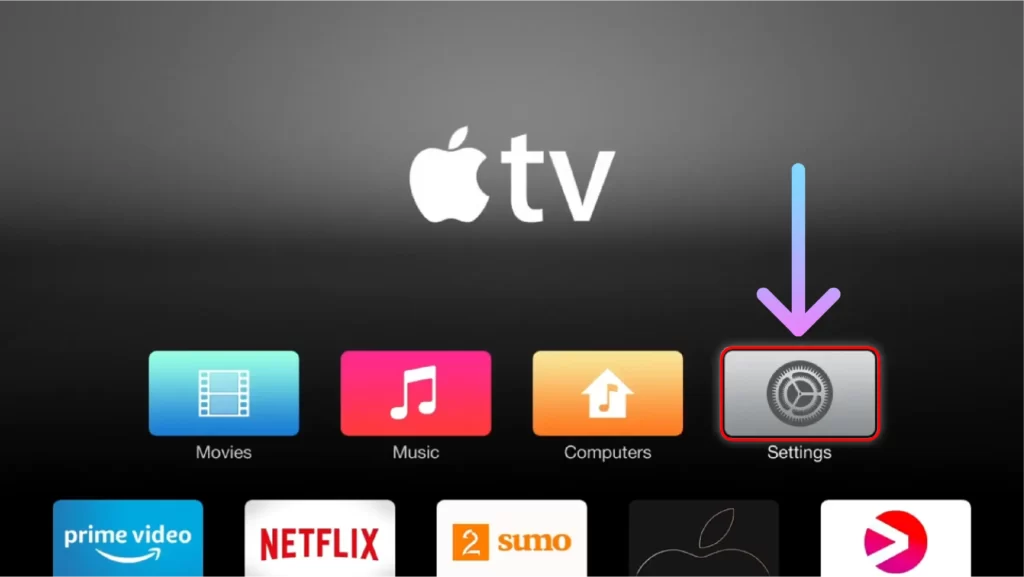
#2. Then select the General option from Apple TV Settings.
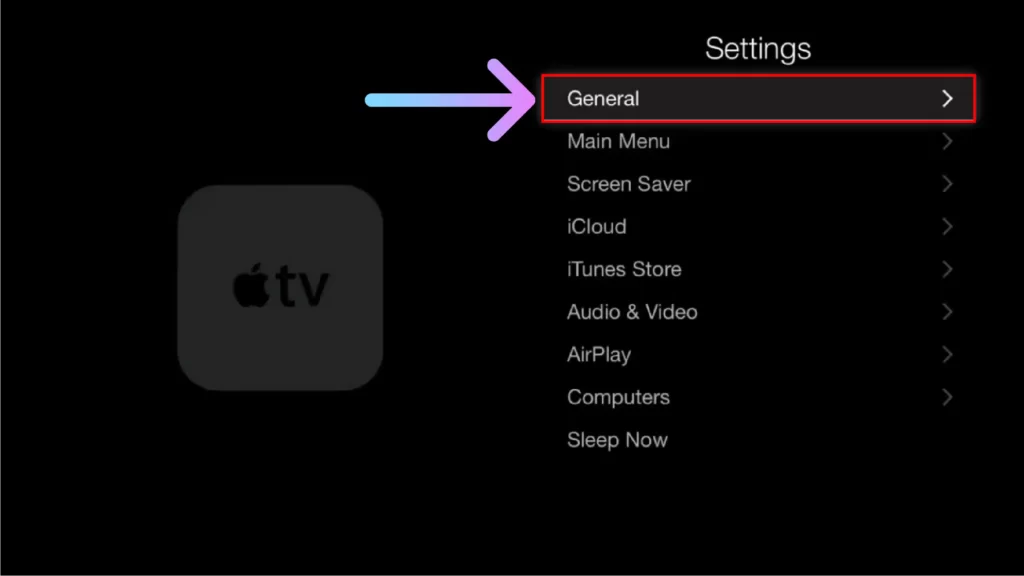
#3. Then select the Network option.
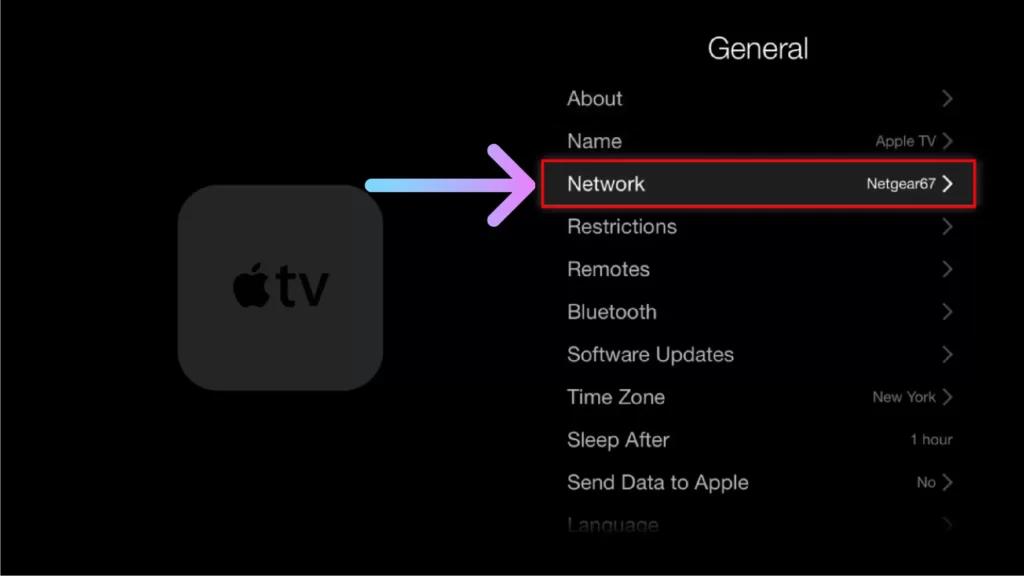
#4. Select the Wifi option.
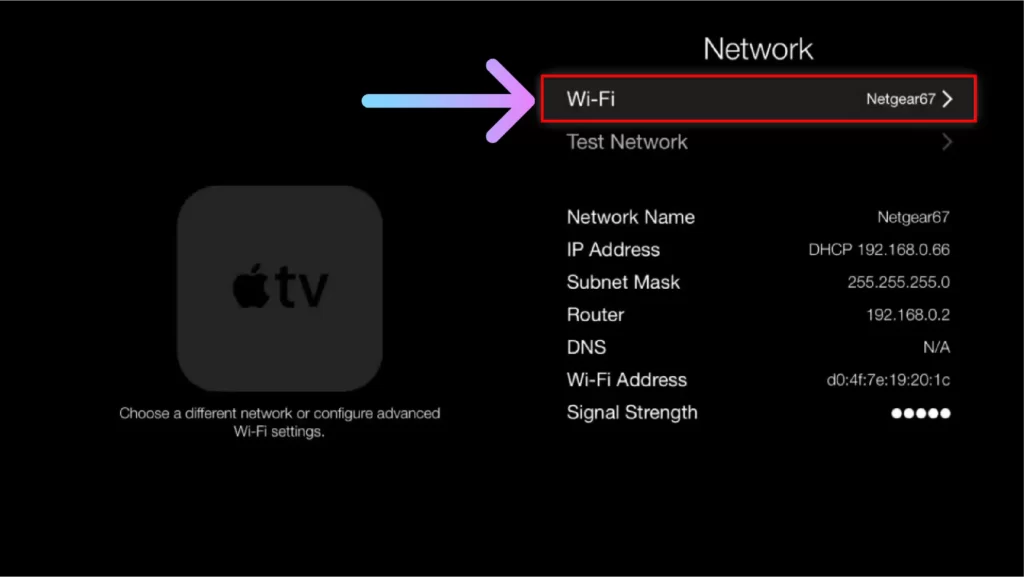
#5. Select the Configure DNS option.
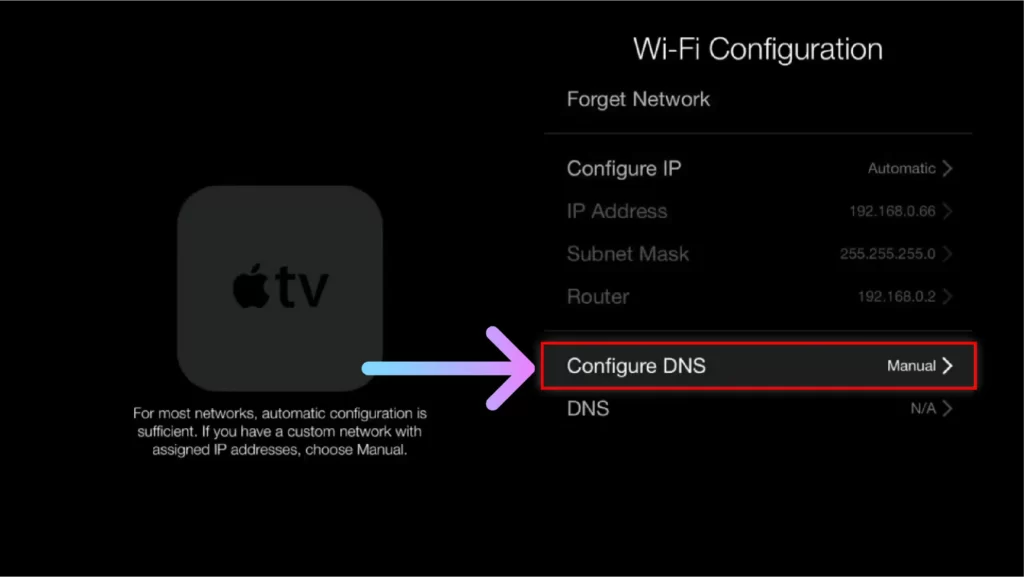
#6. Then select the Manual option.
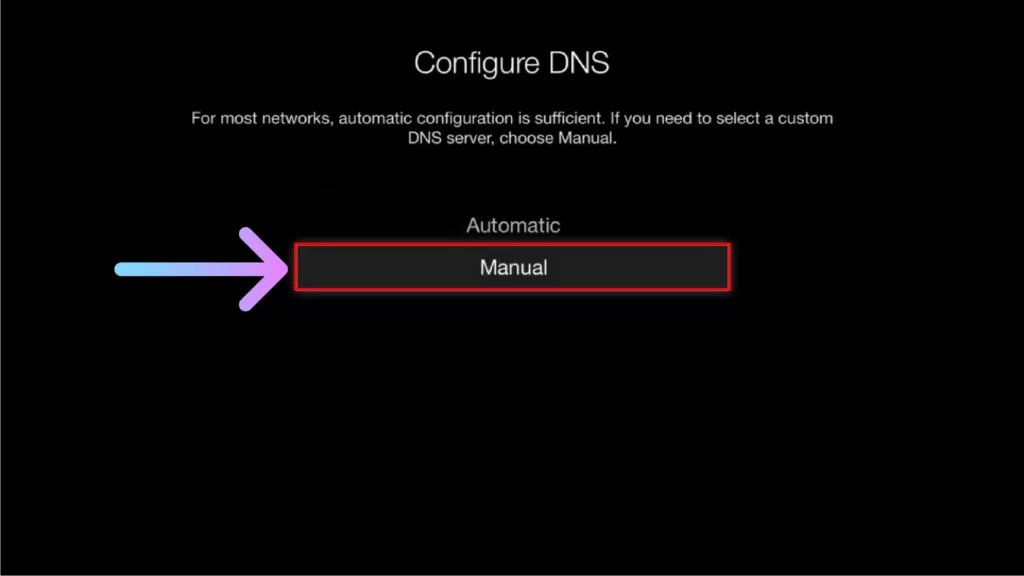
#7. Next type the following AdGuard DNS servers in the field.
- IPv4: 176.103.130.130 and 176.103.130.131
- IPv6: 2a00:5a60::ad1:0ff and 2a00:5a60::ad2:0ff
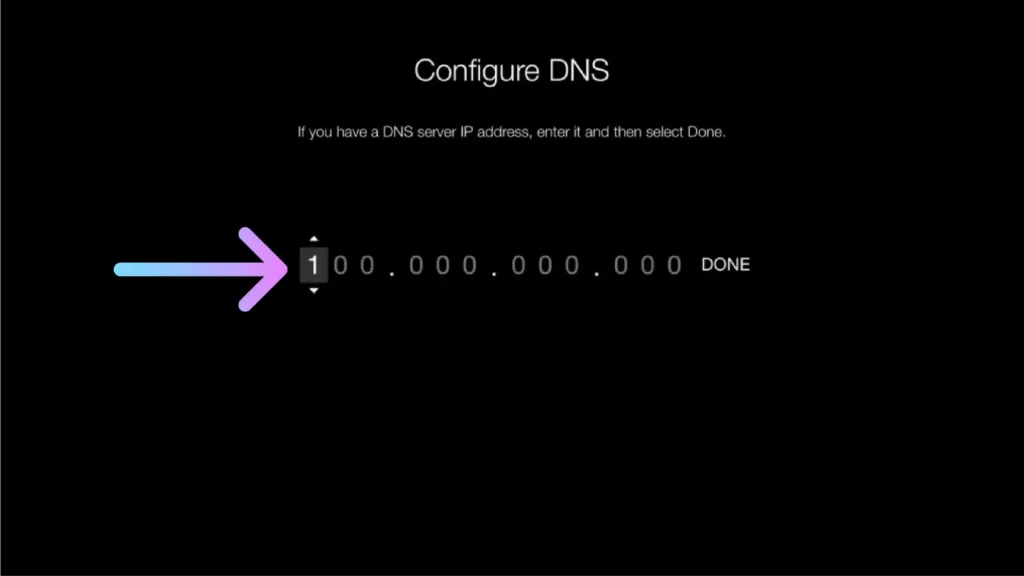
#8. After that, simply tap on the DONE option.
Now you have successfully configured AdGuard DNS servers for your Apple TV device. Start streaming your favorite content on Apple TV without any interruptions. To revert the changes, select the Configure DNS to Automatic option.
How to Install AdBlocker on Apple TV?
There are no ad-blockers officially available for Apple TV. You have to stick to third-party apps from unofficial resources. So, we don’t recommend this method. This will not only make your Apple TV vulnerable to security and privacy issues. But, also there is a chance that your account may be blocked permanently.
So try to skip these unofficial methods. The first method works really well without putting you on the risk side. For better results, you can approach a hybrid method, and combine the first and last method to expect the best results.
How to Disable Limit Ads on Apple TV?
Disabling this option will not disable ads completely on your Apple TV. It will blank your Advertisement ID. This means you will see fewer relevant ads, in sometimes it may limit the number of ads on Apple TV. So yes, disabling this option will not have a bad impact.
And Remember you can always change your mind and enable this option again from your Apple TV settings.
#1. Open the Settings app.
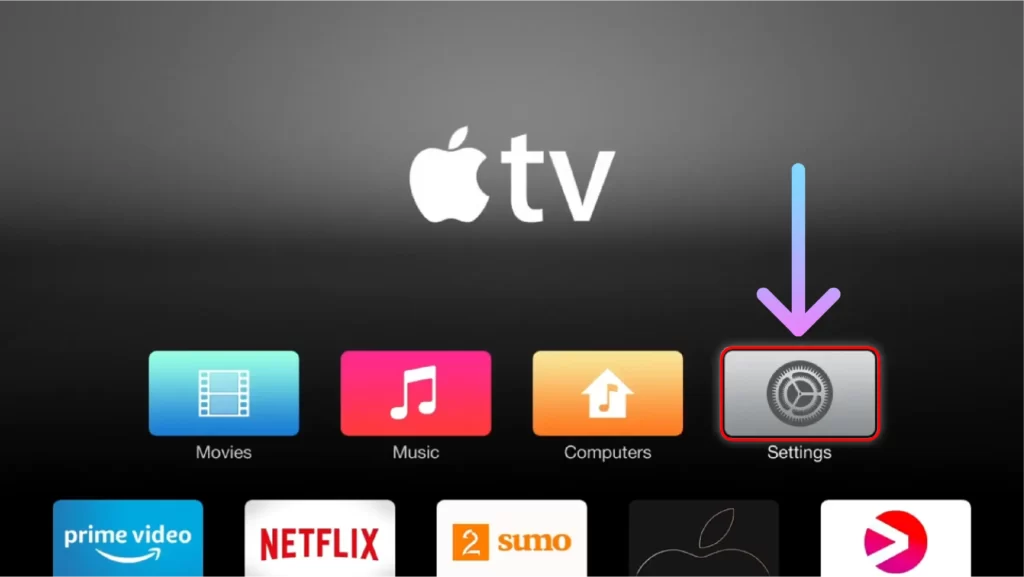
#2. Select the General option.
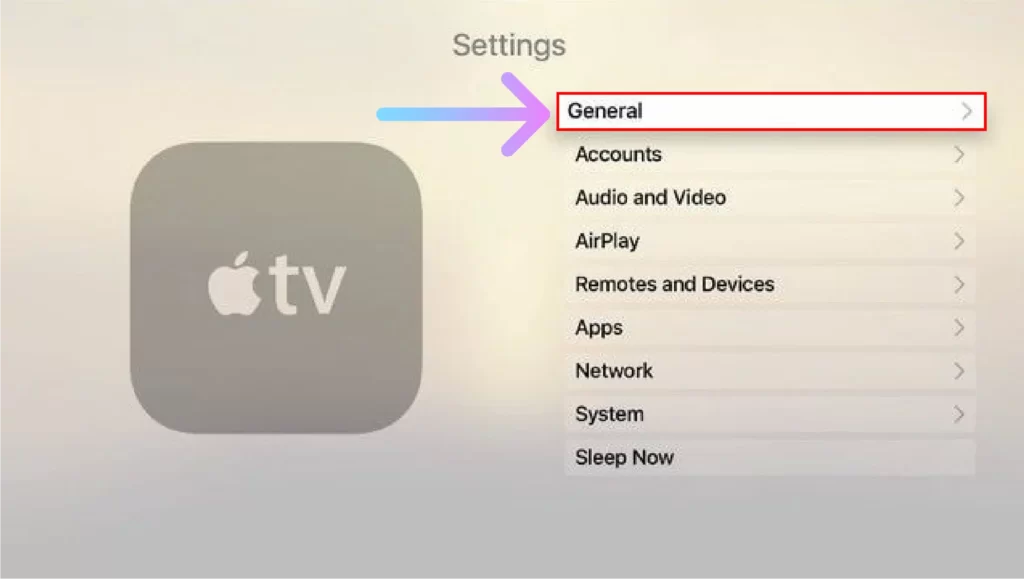
#3. Then select the Privacy option.
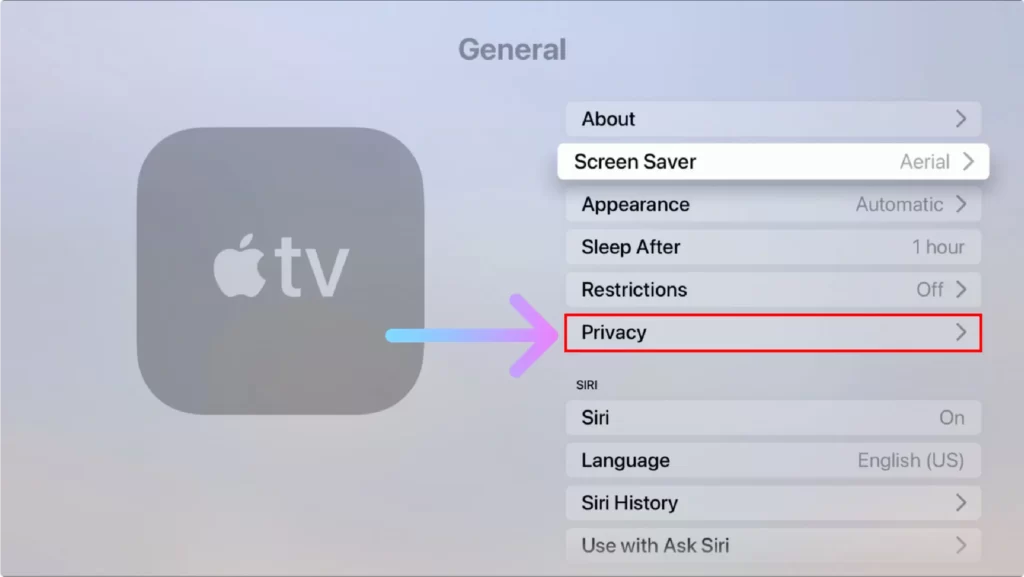
#4. Next, scroll down to the Advertising section, and then select the first option Limit Ad Tracking.
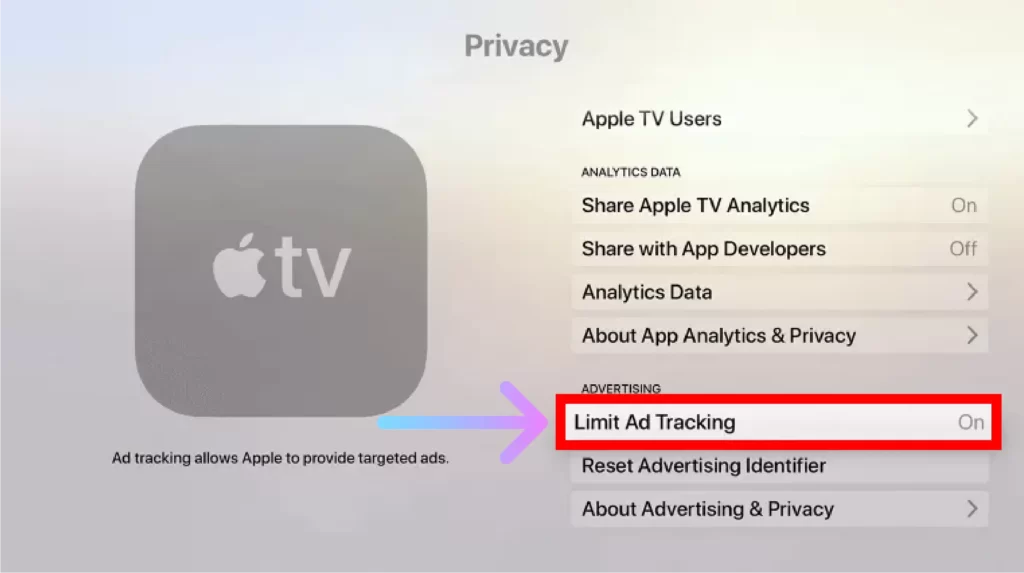
#5. Now turn off the Limit Ad Tracking option.
Once you turn off the Limit Ad tracking option, this will reduce the ads on Apple TV. Also for more concern Reset Advertising Identifier option. Before streaming restart the Apple TV and clear the cache of the app you want to stream content.
Other Apple TV Guides
Final Words
You have seen all the possible methods to block ads on Apple TV devices. These annoying ads are mostly in the free version of streaming apps. For instance, YouTube TV and some other streaming apps have ads, if you are not subscribed to YouTube Premium. So, it’s better to get the premium version of the app, not only do you get ad-free streaming but also so many other benefits.
Frequently Asked Questions
How do I block ads on Apple TV 4K?
You can block ads on your Apple TV 4K device, by using AdGuard DNS. Also can disable the personalized ads option on Apple TV. General > Privacy > Limit Ad Tracking.
How to block YouTube ads on Apple TV?
The simplest method is to turn off Limit Ad Tracking from Apple TV settings.
Is it possible to block ads on Apple TV?
Yes, it’s possible to block ads on Apple TV, either by using third-party ad-blocker apps, disabling the Limit Ad Tracking option, or by getting the premium version of the streaming app.
