Nowadays, JVC TV is being launched in various OS series. You can watch JVC TV on Android JVC TV, Google JVC TV, and Roku JVC TV. It’s common for smart devices to pick up issues with time.
If there are any software issues, glitches, or any other type of issues with your JVC TV. And you have tried out every possible solution available out there. The last hope that remains is to rest JVC TV to Factory settings.
Let’s dig into this topic further. See the complete steps with pictures to reset JVC TV with or without the remote.
Why Reset JVC TV?
If you are facing a shortage of memory problems, facing issues for a very long time, or want to sell your TV and do not wanna share your information with others, you reset your TV, and now after resetting it will be like a new one.
One more thing to clarify, all the factory reset of the JVC TV, all data will be removed automatically present in your TV and it can’t be recovered.
How to Reset JVC TV to Factory Default Settings?
Before you reset the JVC TV, write down all the names of the installed apps on your JVC TV, and user-defined options. Because, after the resetting process, you can easily download or fine-tune all the settings without any difficulty.
How to Reset JVC Android TV?
- Turn on the JVC Android TV, and connect it to the internet.
- Select the Settings icon.
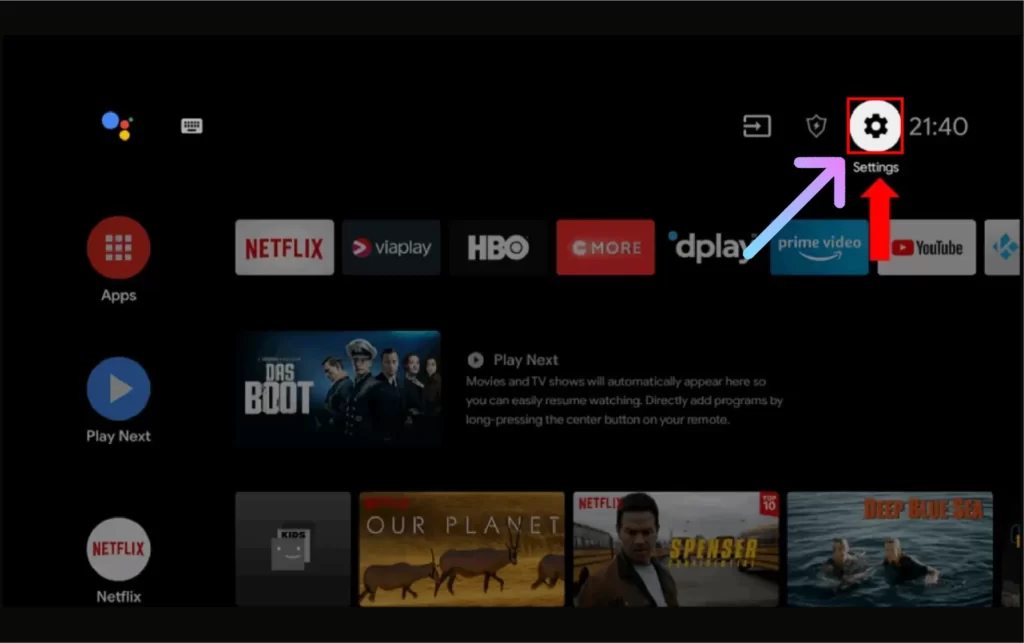
- Open the Device Preferences in the Settings menu and tap the Reset option.
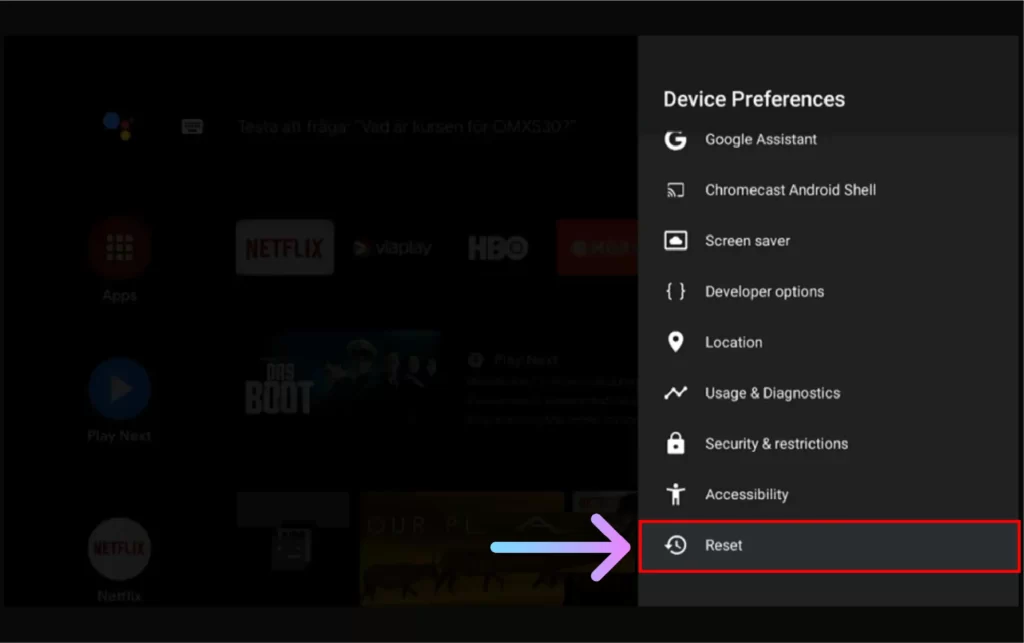
- Select the Factory Data Reset for resetting. Then select the Erase Everything option.
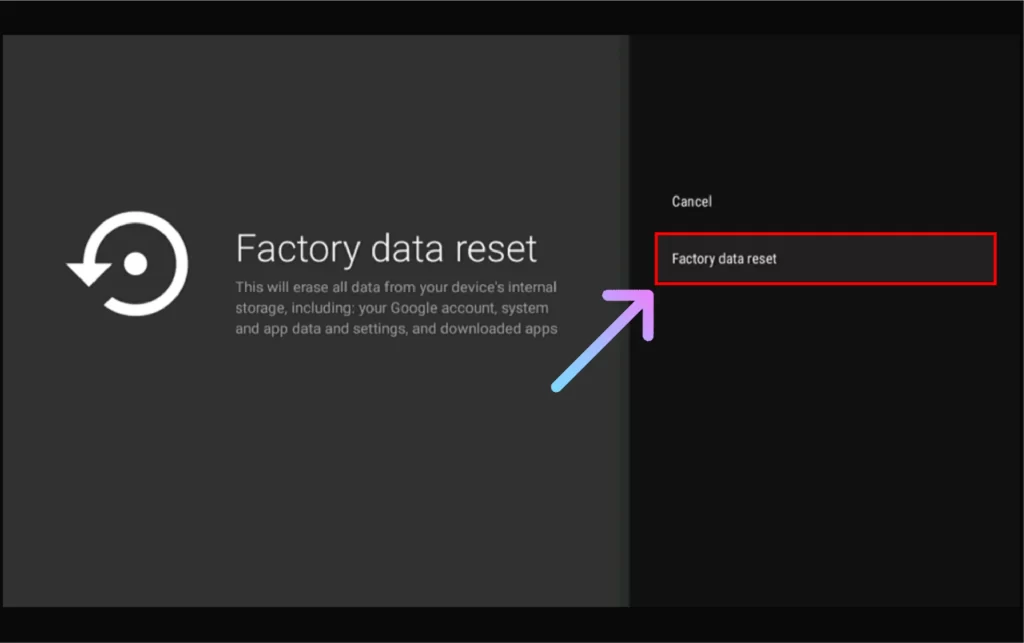
- Put the Password for the confirmation and tap OK.
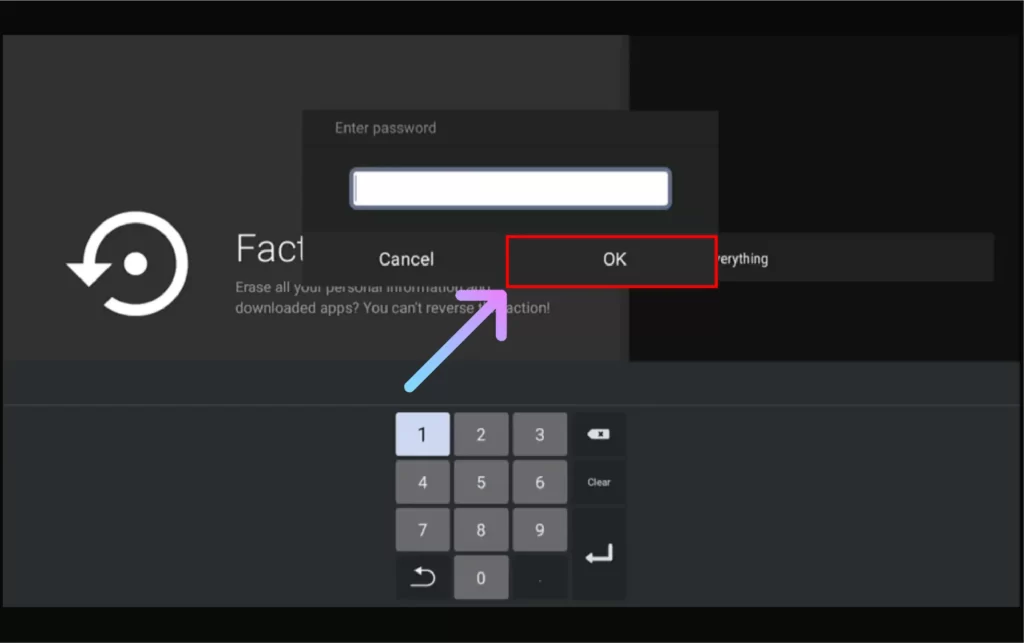
And your JVC Android TV will be reset to its factory default state. Also, you have to set up your JVC Android TV from scratch.
How to Reset JVC Google TV?
- Tap the Icon name and profile on the top right corner of the screen on your JVC Google TV.
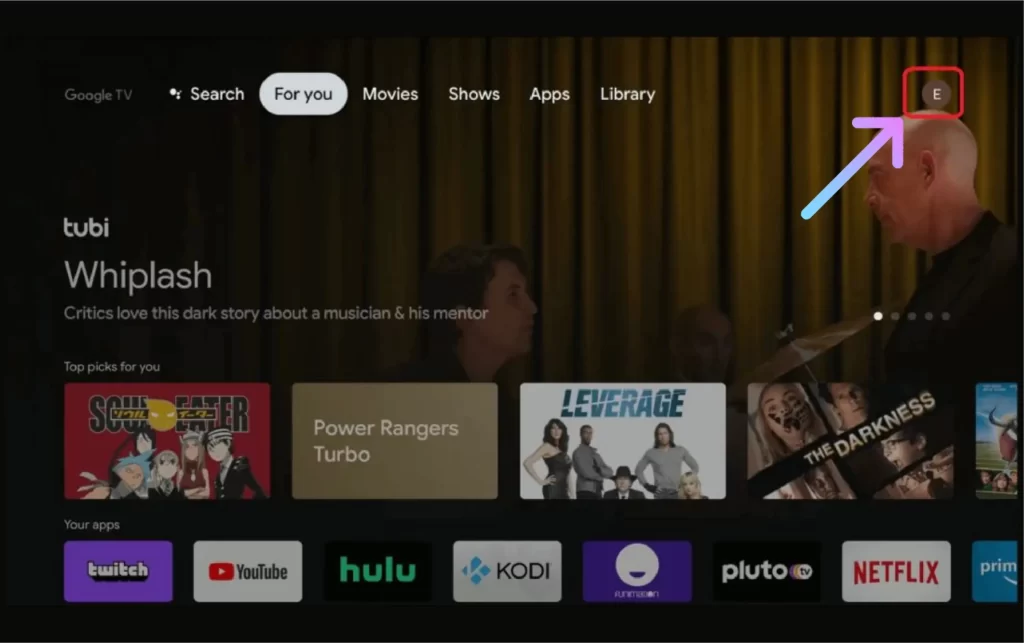
- Click the Settings button.
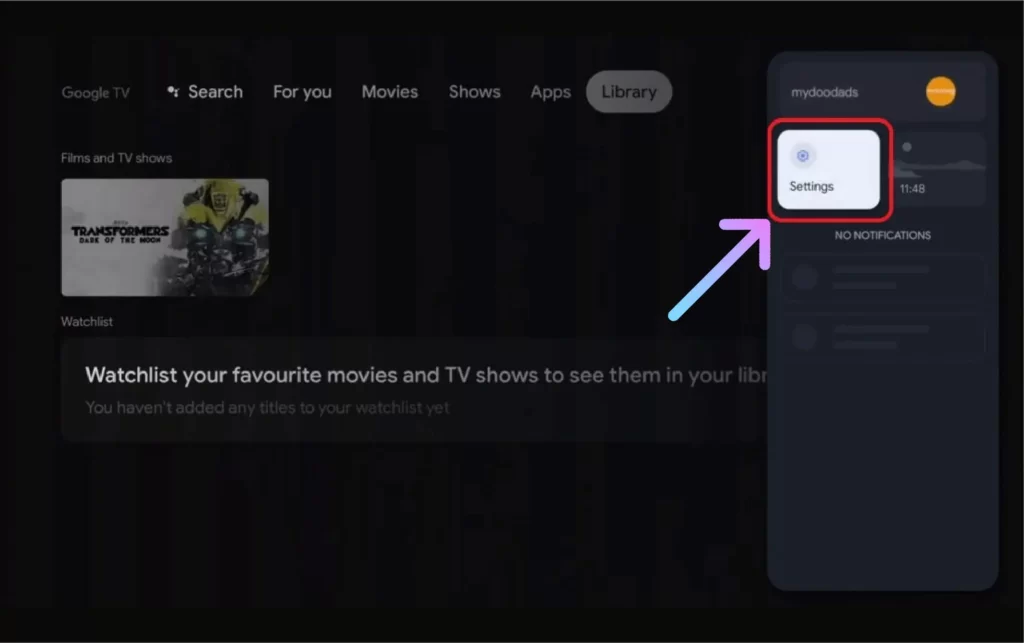
- Then select the System option.
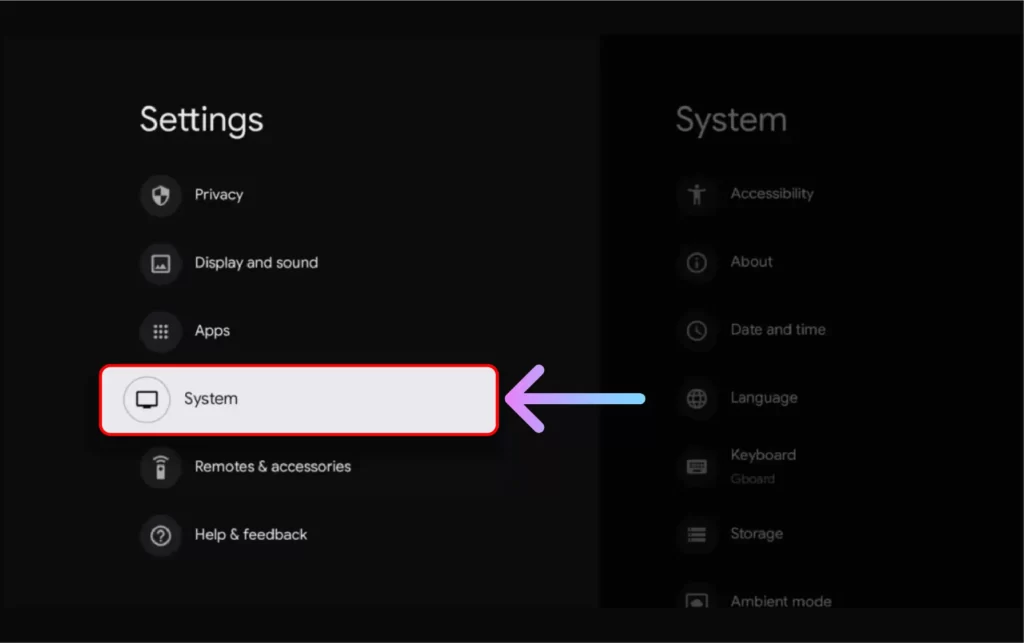
- Tap on the About option from the Menu System.
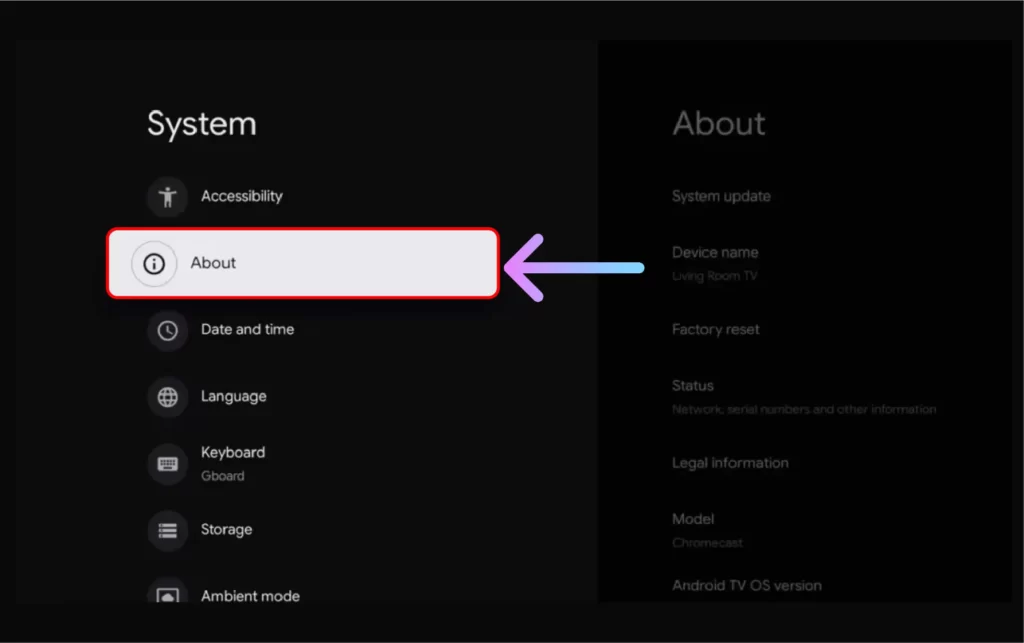
- Click on the Factory Reset button on the further.
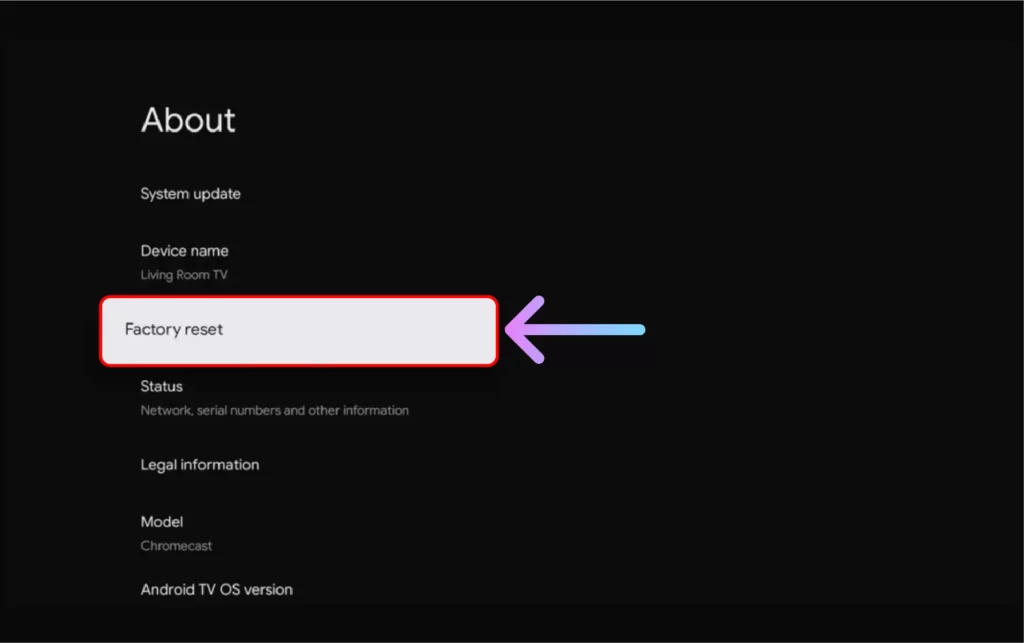
- Then you will be shown a confirmation screen, select the Factory Reset option.
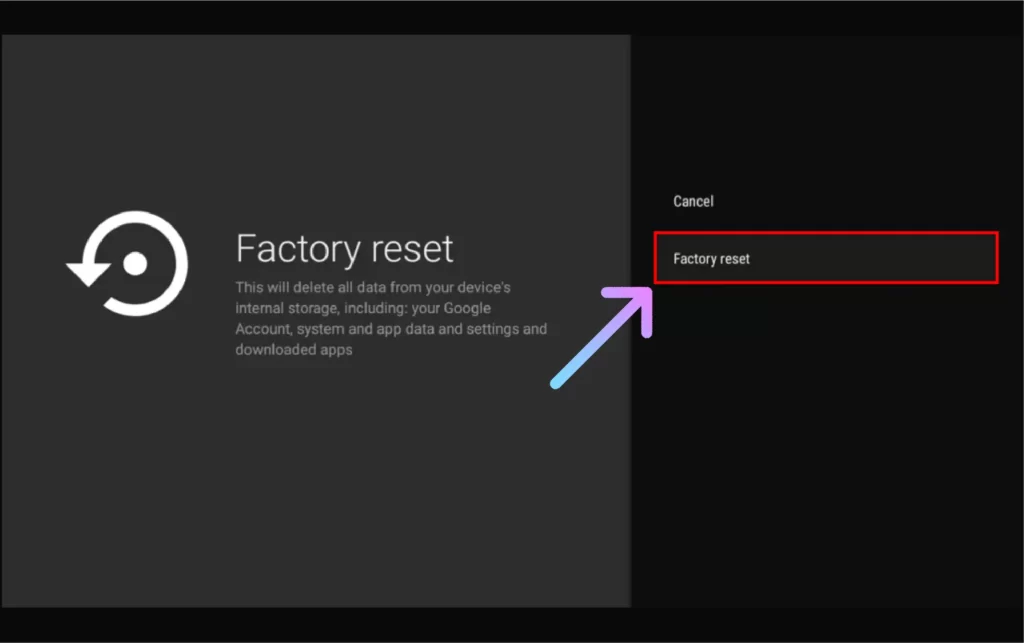
- Tap the Delete Everything option.
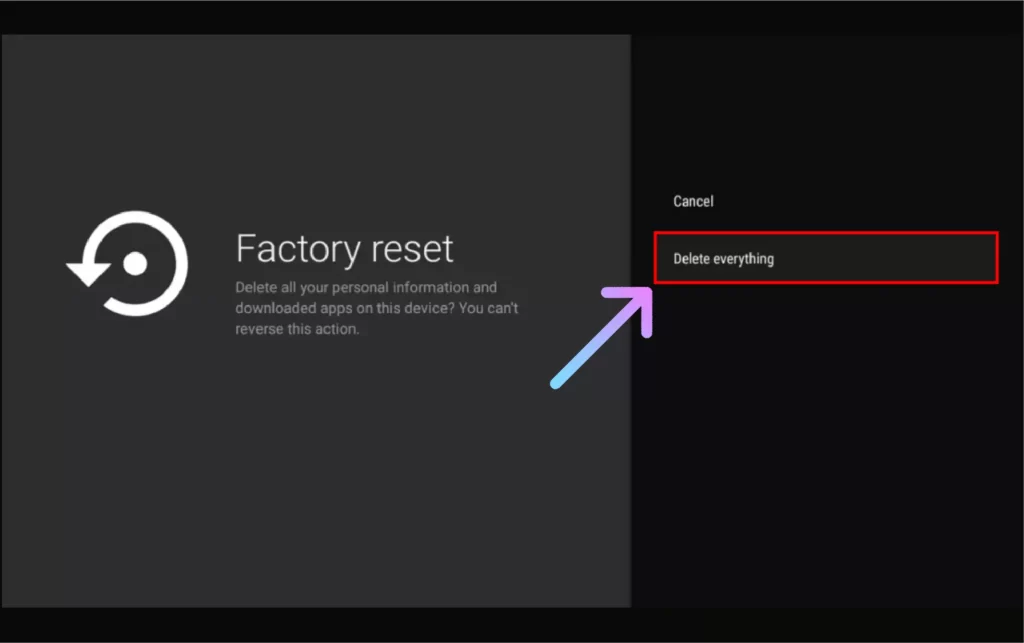
- Now, your reset is done. You have to set up your JVTV from the start.
How to Reset JVC Roku TV?
- Turn your JVC Roku TV On, and tap the HOME button.
- Choose the Settings menu, and select the System option.
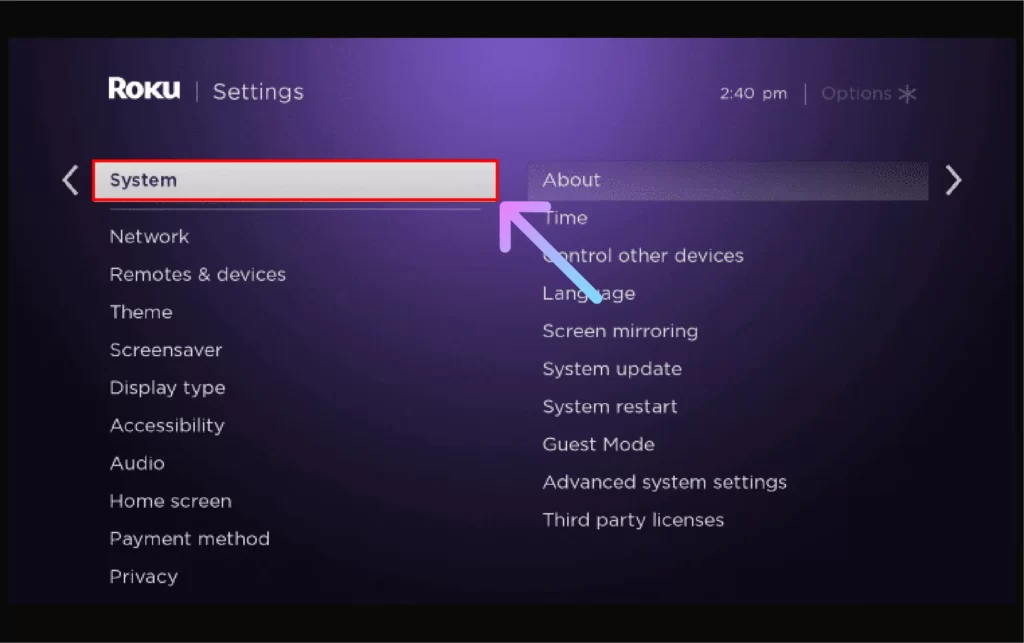
- Select the Advanced System Settings option.
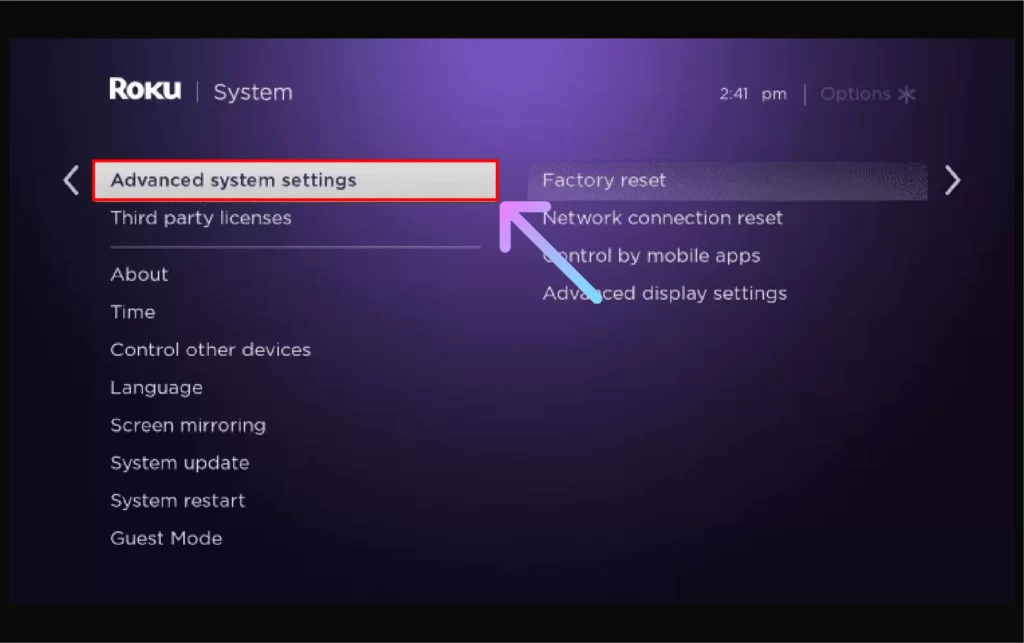
- In Advanced System Settings, select the Factory Reset option.
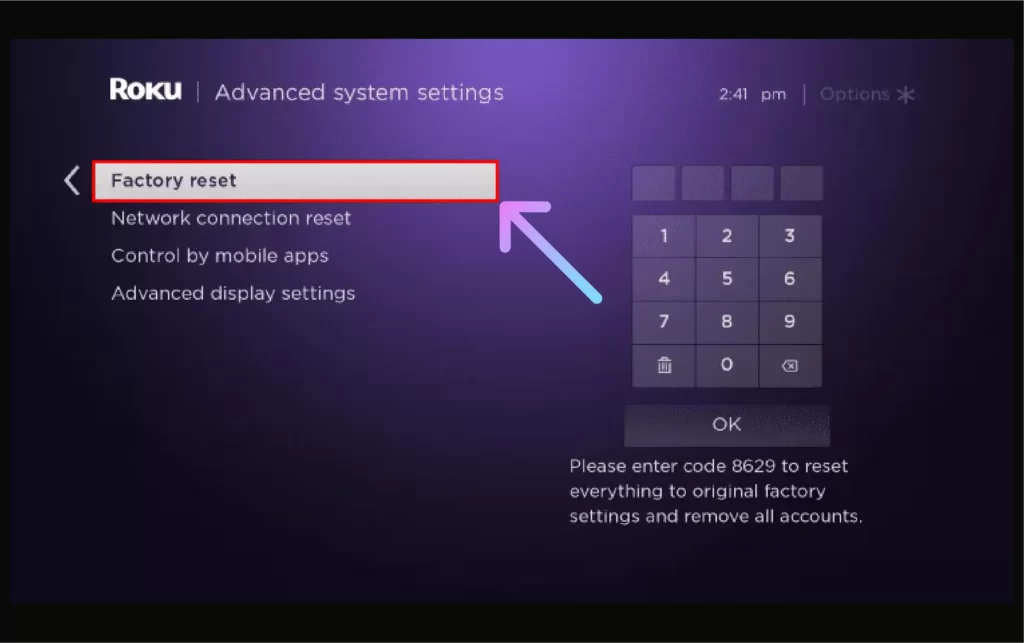
- Write Passcode. Press the OK option to start the reset procedure. [Factory Reset code for JVC Roku TV is 8629]
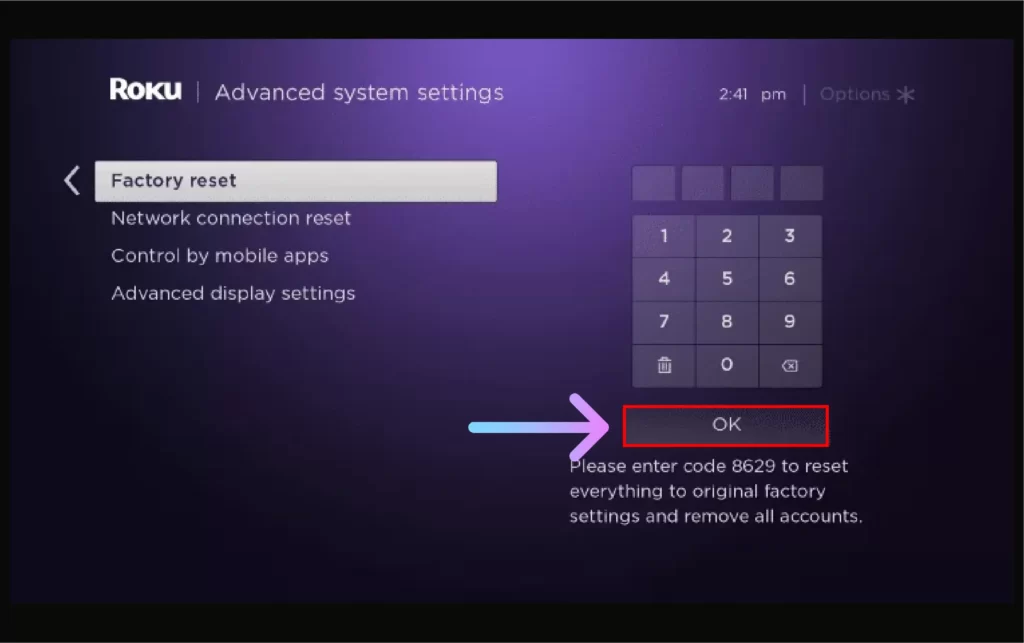
- Then select Start Factory Reset in the options.
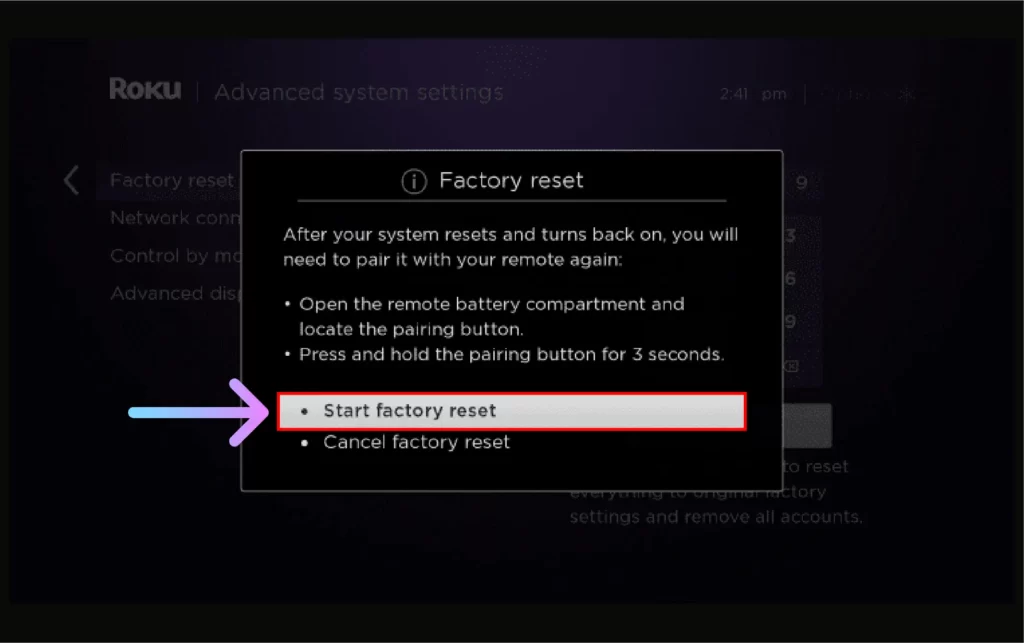
And after that, your JVC Roku TV will be reset to Factory default settings.
How to Reset JVC TV Without Remote All Models?
Many often, people use their JVC Smart TV with a remote and are unable to reset or open the TV without a remote. Nowadays, you can reset JVC TV without a remote. Here are some steps to Reset JVC TV without a remote:
- First of all, Open the Google App Store on an Android device, and search for the Universal TV Remote Control app.
- Tap on the install option, and wait for it until the downloading and installation ends.
- After the app is installed, open it.
- Select the JVC option drop-down menu, or search JVC using the search bar. Follow the instructions given on the screen.
- Once the app is set up, open Menu from the screen’s display. Then, move to Settings > System > Advanced System Settings.
- Choose Factory Reset in advanced system settings, and select the Factory Reset Everything option.
And that’s how you can reset JVC TV to its factory default settings without having the remote.
How to Reset JVC TV Without Turning On the JV TV? [All Models]
Many often, people face issues with JVC TV screen won’t turn on. And they are unable to reset or turn on the JVC TV.
So, it will be like a bad dream for them, if they are unable to turn on their JVC TV. But, don’t worry you can reset JVC TV even without turning on the JVC TV. Following are some steps:
- Switch off the power supply of the JVC TV, and remove all the cable or wire connections.
- After some time of waiting, put the power cables into the TV.
- Turn your TV on, just hold the volume buttons and the menu button on the TV, above ten seconds.
- After that, tap and hold the power button, by holding strongly onto the menu and volume button. Hold these three buttons, until you see the Blue Color LED flashes.
- After the lights are on, leave all these three buttons. And this will reset your JVC TV to its factory settings. Now, the reset is done.
- Now, turn your TV On, and begin the setup process.
In some models of JVC TV, there is a pinhole button for resetting. Take a SIM opener key or toothpick and press the pinhole button for more than 10 seconds. This will softly reset your JVC TV.
Other Smart TV Guides
Final Words
If you have tried all the methods of resetting but still it is not done, then, the last chance to do it is by contacting the JVC Customer Care Center. You can request him to help you reset the TV, and can also inquire about a new remote.
When you are in contact with the Customer Care Center, you must know about the model of the TV, which will help in resetting.
Frequently Asked Questions
Q1: Can we solve issues without factory reset on JVC TV?
Yes, you can do it by performing a Soft reset or power reset method, but sometimes the issues are so critical that they can not be solved without doing a complete factory Reset.
Q2: Which data will be erased when you do Factory Reset JVC TV?
All data will be erased like your passwords, logins, Wi-Fi passwords, installed apps, and data stored all others. Actually, after resetting you will see a brand new JVC TV.
Q3: How to do the JVC TV Soft Reset?
You can do it by, Remove all the wire connections of the JVC TV, and keeping the TV idle (off) for 10-15 minutes. Then Turn the TV On.
Q4: How to reset JVC TV, if the screen doesn’t turn On?
If the screen doesn’t turn On, you can reset it with the physical buttons present on the back of the JVC TV.
